So you wanna enjoy your free time watching your favorite shows but you are having a hard time pairing your Roku remote. If that’s the case, you have landed at the right point.
It doesn’t matter whether you are a skilled player or a newbie to Roku, this guide will walk you through the steps to understand how to sync the Roku remote without a pairing button.
But, before that, we will have a short discussion about the types of Roku remotes.
So, let’s get started!
Identify The Type of Roku remote You Have
Without knowing the type of roku remote you are holding it is not possible for you to synchronize it properly. Mainly, Roku manufactures 2 types of remotes.
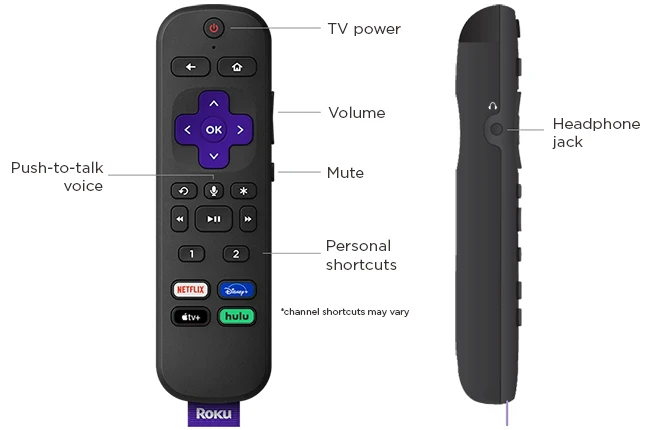
- IR or Infrared Remote: These are basic remotes with a direct line of sight function. These do not provide you with Wi-Fi or Bluetooth connections.
- Enhanced Remotes: You can expect advanced features like a Bluetooth connection, Wi-Fi connectivity, voice control, and a headphone jack in enhanced remotes.
Once you have identified the type of Roku remote that you own, it’s time to move on to the next step.
Also Read: Thotsbay Explained: Everything You Need to Know About this Online Forum
How to Sync an IR Roku Remote?
IR is quite simple but you need to ensure that there is nothing in between the remote and the pairing device because it uses light signals for contacting the device.
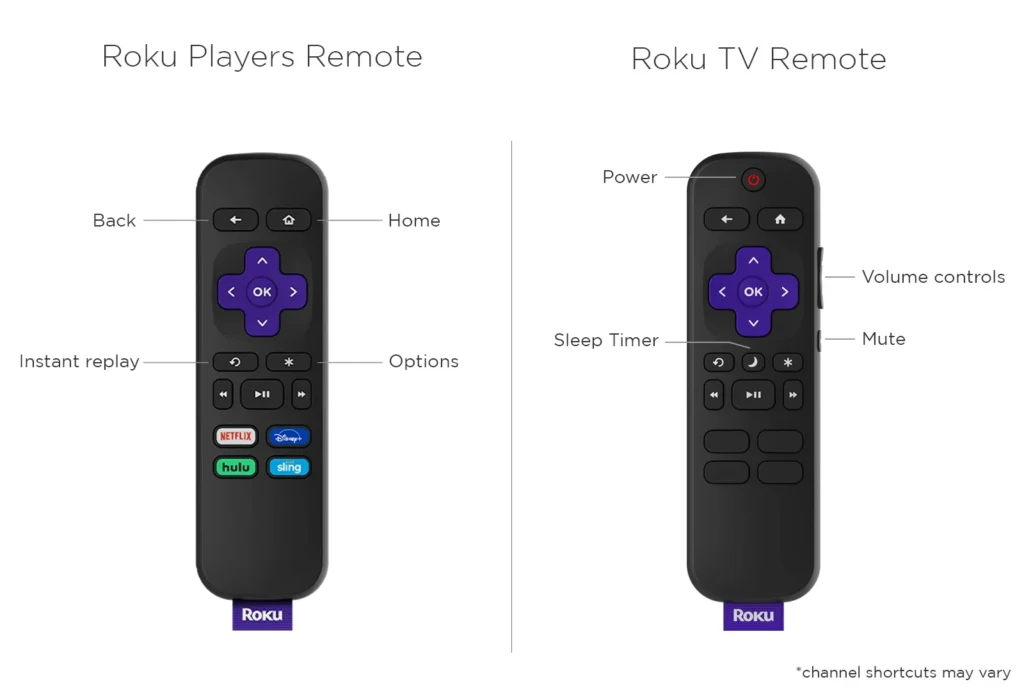
These are the steps you should follow:
- Use Some New Batteries: Start fresh by ensuring that you aren’t using expired batteries.
- Start the Device: Check if your Roku TV is turned on.
- Place Towards the Device and Click: Point the IR Roku remote towards the device and press any button. If the device is responding, you are ready to begin.
How to Sync an Enhanced Roku Remote?
Enhanced Roku Remotes can be a little more tricky than the IR Roku remotes because of the advanced functions that it provides. So here are the exact steps you need to follow:
1. Look for Any Direct Pairing Button
Although the guide is about pairing Roku remotes without any button, sometimes advanced Roku remotes may have a direct button hidden inside the battery compartment. So to make your work easier, it is better to have a look.
2. Insert New Batteries or Re-Input the Old Batteries
You can insert a new pair of batteries and it will automatically connect in most cases. In case you are sure that the previous batteries are in usable condition, then simply take them out and re-input them.
3. Restart the Device
Maybe the problem is not in your remote but in your device so just restart your device once if inserting the batteries doesn’t work. To restart, open Settings > System> System Restart.
Also Read: Protect Your Home with Choice Home Warranty: A Trusted Name Backed by George Foreman
What To Do If The Remote Still Won’t Sync?
In case you have already followed the previously given steps and the remote still doesn’t work, try these steps:
1. Try Using The Roku App In Your Mobile
You can fully operate the Roku Remote in a digital form using your mobile (both Android and IOS). Here are the steps to follow along:
- Install the ROKU app on your mobile device.
- Use the same WiFi network to connect your mobile that you are using for your Roku Device.
- Now open the settings and go to the “Remote & Devices” option.
- Click on “Set Up New Device” and then press the “Remote” button.
Now you can use your mobile as a Roku Remote.
2. Try Factory Reset
Sometimes resetting the remote to its factory condition can fix the thing for you. Here are the steps for you to do it:
- Open the battery compartment and remove the batteries from your Roku Remote.
- Check the user’s manual to know the specific combination of buttons that is required for resetting.
- Press the combination and your remote will rest.
3. Check The Alignment
In case the remote is not responding to your input and you have an IR Roku remote, then check if the IR remote is straightly aligned with the device.
4. Confirm Battery Position
Sometimes, you might have inserted the batteries in the wrong way, to ensure this, check if the batteries are in the correct position inside the remote compartment.
Also Read: Building Your Million-Dollar Journey: Is Make1m.com the Secret to Reaching Your $1 Million Goal?
Conclusion
Pairing the Roku remote without any direct button may look tricky to you but it’s simple. Whether you own an Enhanced Roku remote or an IR Roku remote, it can be connected without buttons. Just follow along with the given instructions and you are good to start binge-watching.
Frequently Asked Questions
Yes, it’s possible to connect your device with a Roku Remote without any direct connecting button. For the IR remote — insert a new battery and ensure there is no object blocking the light signals. Press any button to check if it’s working.
Yes, you can connect and use your device without any Roku remote by using the mobile application. Download the app and connect it to the same wifi as the device.
There are a lot of issues but the most common ones are — old batteries, blocked signals in the IR roku remote, device issues, and remote being used from too far away.