What would you do if you were watching your favorite movie on Hulu and an error 301 popped up and interrupted your evening? It’s just annoying, right?
A common cause of this error is the difficulty of retrieving content from Hulu’s servers. An error 301 can appear on any device, such as a computer, phone, streaming device, or smart television.
It’s nothing to worry about, though. It is time to discuss some quick fixes to the Hulu error code 301. But first, let’s give a brief overview of what Hulu is to those who are new to Hulu.
What is Hulu?
Hulu is a subscription-based Video Streaming Platform founded on October 29, 2007 and has been serving viewers for 17 years. A variety of content is available on Hulu, including TV shows, movies, and original content.
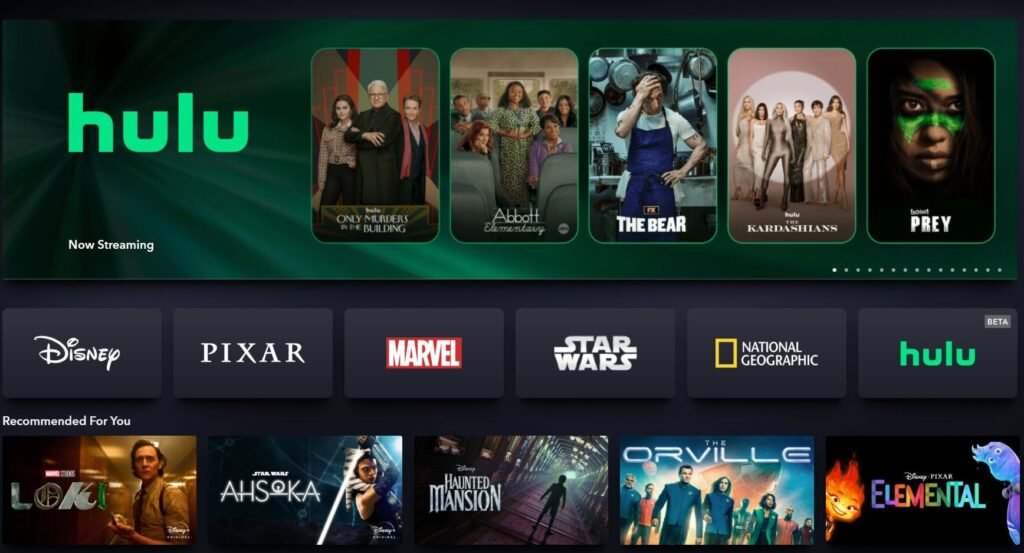
For watching on Hulu you need to first subscribe to it by paying standard charges and then activate the account.
Yes, Hulu receives some errors too, just like other streaming platforms. There are several types of errors you may encounter, such as 5003, P-Dev322, 503, 504, etc. The Hulu error 301 is one of them, and it can be fixed easily.
No more discussion, let’s get to the bottom of the Hulu error 301 right now.
Error 301 on Hulu: How to fix it
Before you start fixing this error, make sure your internet connection is working and that all your cables are plugged in properly. It is possible to fix this error by correcting these small errors.
Here’s how error 301 looks before we solve the problem.
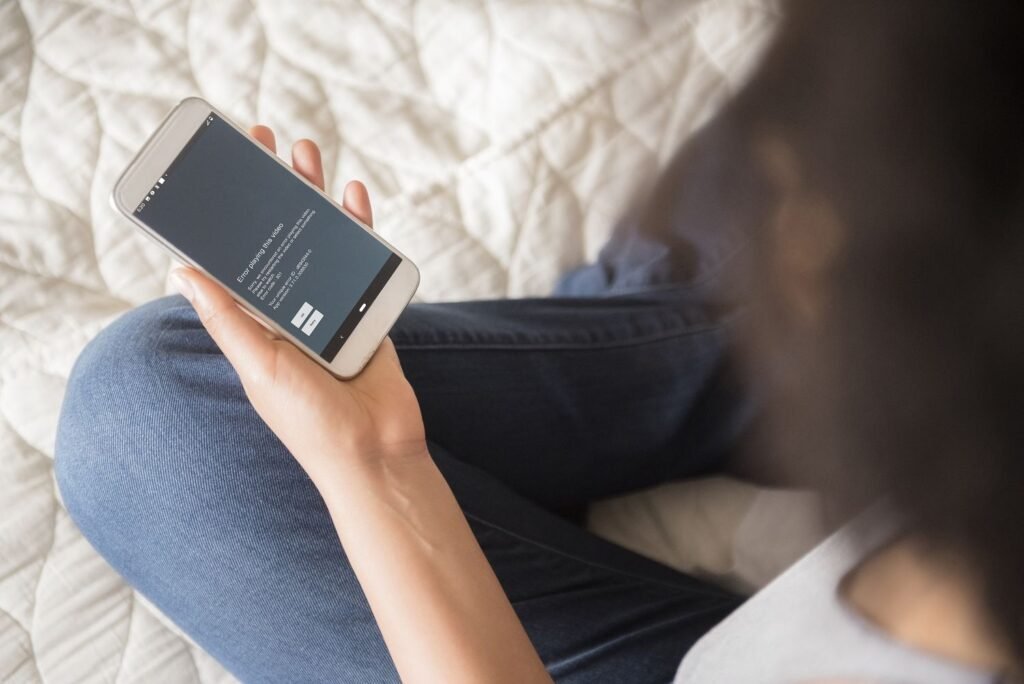
- Error playing this video
- Sorry, we encountered an error playing this video. Please try restarting the video or select something else to watch.
- Error Code: 301
To resolve the issue, let’s focus on the main fixes.
#1. Clear your browsing cache.
You may need to clear the browsing cache of your browser if you are using Chrome, Firefox or Safari to watch HULU. You can clear the browsing cache using the following methods for various browsers.
Google Chrome:
- Open Chrome.
- Click the three-dot menu (top-right corner) and go to More tools > Clear browsing data.
- In the pop-up window, select the Time range (choose All time to clear everything).
- Check the box for Cached images and files (you can also clear browsing history and cookies if desired).
- Click Clear data.
Mozilla Firefox:
- Open Firefox.
- Click the three-line menu (top-right corner) and go to Settings.
- Select Privacy & Security on the left sidebar.
- Scroll down to the Cookies and Site Data section and click Clear Data.
- Check the box for Cached Web Content, then click Clear.
Safari (Mac):
- Open Safari.
- Click Safari in the top menu bar and select Preferences.
- Go to the Privacy tab and click Manage Website Data.
- Click Remove All or manually select items, then click Remove.
Safari (iPhone/iPad):
- Open Settings on your device.
- Scroll down and select Safari.
- Scroll down and tap Clear History and Website Data.
- Confirm by tapping Clear History and Data.
Android (Chrome Browser):
- Open Chrome on your Android device.
- Tap the three-dot menu (top-right corner) and go to History > Clear browsing data.
- Select the Time range (choose All time to clear everything).
- Check the box for Cached images and files, then tap Clear data.
Clearing the cache should help resolve issues with website performance, speed, or display.
#2. Open Hulu and refresh it
The error 301 code can sometimes be fixed by refreshing the Hulu player (if you are watching movies or streaming anything on Hulu). It is simply a matter of reloading the page where you are viewing movies or other stuff.
#3. Update your browser.
It is important to update your browser if it is outdated. Updating your browser can fix the issue just simple you need to close the browser and open it again. Otherwise you need to update the browser manually.
#4. Try Different Devices
It’s likely the device you were using had some glitch or fault, such as an internet connection issue or anything else. Try watching Hulu using another device if that works, then the device you were using might have some fault or glitch.
#5. Update your HULU App
Update your Hulu App and try to play your video to see if it works. Hulu’s app needs to be uninstalled and then reinstalled so that it can be updated.
#6. Clear Hulu App Cache and Data
The Hulu app cache must be cleared similarly to the browser cache that we have cleared earlier. It is possible for corrupted files or data to prevent the app from showing shows or movies. It can also fix the error code 301.
Here’s how to clear the cache and data on different devices:
On Android Devices (Phone, Tablet, or Android TV):
- Go to Settings on your device.
- Scroll down and tap Apps or Application Manager (depending on your device).
- Find and tap on the Hulu app.
- Select Storage.
- Tap Clear Cache to delete temporary app files.
- If problems persist, tap Clear Data (this will reset the app and may require you to log back into Hulu).
On iPhone or iPad:
- Note: iOS devices don’t have a clear cache option, but you can reinstall the app to clear the app’s data.
- Press and hold the Hulu app icon on your home screen.
- Tap Remove App, then confirm by selecting Delete App.
- Go to the App Store, search for Hulu, and reinstall the app.
On Fire TV Stick:
- From the Home screen, go to Settings.
- Select Applications.
- Choose Manage Installed Applications.
- Scroll down and select Hulu.
- Select Clear Cache.
- If needed, select Clear Data (this will reset the app, and you’ll need to log in again).
On Apple TV:
Apple TV does not provide an option to clear cache. You can only reinstall the app:
- Highlight the Hulu app on the Apple TV home screen.
- Press and hold the Touch surface (or click and hold on other Apple TV remote versions) until the app wiggles.
- Press the Play/Pause button and select Delete.
- Go to the App Store, search for Hulu, and reinstall the app.
#7. Check your internet connection.
Hulu requires a high speed internet connection to play video. You can check your internet speed using a speed test. If your internet is slow and not strong enough to play videos, it is likely that you will experience error 301.
#8. Restart your PC and router.
If this error still occurs, you should shut down the whole computer or if you are playing on your mobile device then you should turn it off and restart it again. Once it starts again, try playing the movie again.
In addition, unplug the power cable for a few minutes and then plug it back in. This will restart your router and check playing video.
#9. Change the DNS Settings
There have been some users who have been able to fix Hulu error code 301 by changing the DNS address to Google IP addresses. Changing the DNS settings on your device can help improve internet speed, security, or bypass certain geographical restrictions.
Here’s how you can change DNS settings on various devices:
On Windows (10/11):
- Open Settings:
- Press the Windows key and type Settings, then press Enter.
- Go to Network & Internet:
- Click Network & Internet.
- Change Adapter Options:
- Scroll down and click Change adapter options.
- Select Your Network:
- Right-click on your active network connection (Wi-Fi or Ethernet) and choose Properties.
- Change DNS:
- Double-click Internet Protocol Version 4 (TCP/IPv4).
- In the new window, select Use the following DNS server addresses.
- Preferred DNS server: Enter the primary DNS (e.g., Google DNS: 8.8.8.8).
- Alternate DNS server: Enter the secondary DNS (e.g., Google DNS: 8.8.4.4).
- Click OK to save changes.
- Flush DNS Cache:
- Open Command Prompt as administrator and type ipconfig /flushdns, then press Enter.
On Mac (macOS):
- Open System Preferences:
- Click the Apple menu in the top-left and choose System Preferences.
- Goto Network:
- Click Network.
- Select Your Connection:
- Select your active connection (Wi-Fi or Ethernet) from the left-hand list.
- Change DNS:
- Click Advanced, then go to the DNS tab.
- Click the + button and enter your preferred DNS addresses (e.g., Google DNS: 8.8.8.8, 8.8.4.4).
- Click OK, then Apply to save.
On Android:
- Open Settings:
- Go to Settings on your phone.
- Network & Internet:
- Tap on Network & Internet (or Connections depending on your device).
- Private DNS:
- Scroll down and select Private DNS.
- Choose Private DNS provider hostname.
- Enter DNS Provider:
- Enter the DNS provider’s hostname (e.g., dns.google for Google DNS).
- Tap Save.
On iPhone/iPad:
- Open Settings:
- Go to Settings.
- Wi-Fi:
- Tap Wi-Fi and select your active Wi-Fi network by tapping the i icon next to it.
- Change DNS:
- Scroll down to DNS, and tap Configure DNS.
- Select Manual, then delete your current DNS servers by tapping the – next to them.
- Add new DNS servers (e.g., Google DNS: 8.8.8.8, 8.8.4.4) by tapping Add Server.
- Tap Save.
#10. Check social media
If you still encounter the problem, it might not be coming from your end. So there is a way to check social media to see if anyone is talking about the HULU outage. On social media, people will talk about an outage related to Hulu if the service is not working overall.
The server status is also tracked by third-party websites like Hulu.
NOTE:- You can follow these steps to solve error P-DEV301 and error 5005.
What causes Hulu Error Code 301?
You are experiencing Hulu error 301 because your player is not able to retrieve the data from HULU. There is a possibility that HULU files or data may be corrupted.
Additionally, there are common issues which may cause the error which are the following.
- Slow Internet connection
- Outdated Browser
- Outdated Hulu App
- Local network
- Browser or App caches
There are a few issues that may cause the error 301. Try from your to fix the issue by following the solutions that we mentioned in the article. If the error is not solved wait for Hulu to solve the issue.
The final words
If you follow these steps in the article, we hope error 301 will be resolved. Just follow the root of the error and try the solution we have discussed here.
Don’t forget to contact the HULU service if the issue persists or wait for HULU to resolve the issue if it is a problem with them.
Happy Streaming!