It can be frustrating when the message ‘this message has not been downloaded from the server’ pops up on your iPhone screen, especially when you are expecting some important notification.
The problem generally occurs in messaging services or email applications, and it happens for numerous reasons, such as connectivity issues, server problems, or incorrect settings on your device.
So, how do we get rid of this problem? Of course! By understanding the root cause and resolving the issue accordingly.
And, in this guide, we will discuss the same!
What is the Meaning of ‘This Message Has Not Been Downloaded from the Server’?
‘This message has not been downloaded from the server’ generally appears when you didn’t retrieve the content completely from the email server. There could be numerous reasons behind this error, such as outdated software, server issues, or poor internet connection.
You can try resetting your internet connection, restarting the email application, or manually downloading the message to overcome this problem.
However, we will discuss the troubleshooting steps in detail.
How To Fix “This Message Has Not Been Downloaded From Server”?
If you are experiencing the same issue on your iPhone, follow the below-mentioned troubleshooting steps to resolve the problem:
1. Restart Your Mail
Most of the problem fades when things are restarted. Since the mail doesn’t have any option for re-downloading the message, restarting the application can be an effective solution.
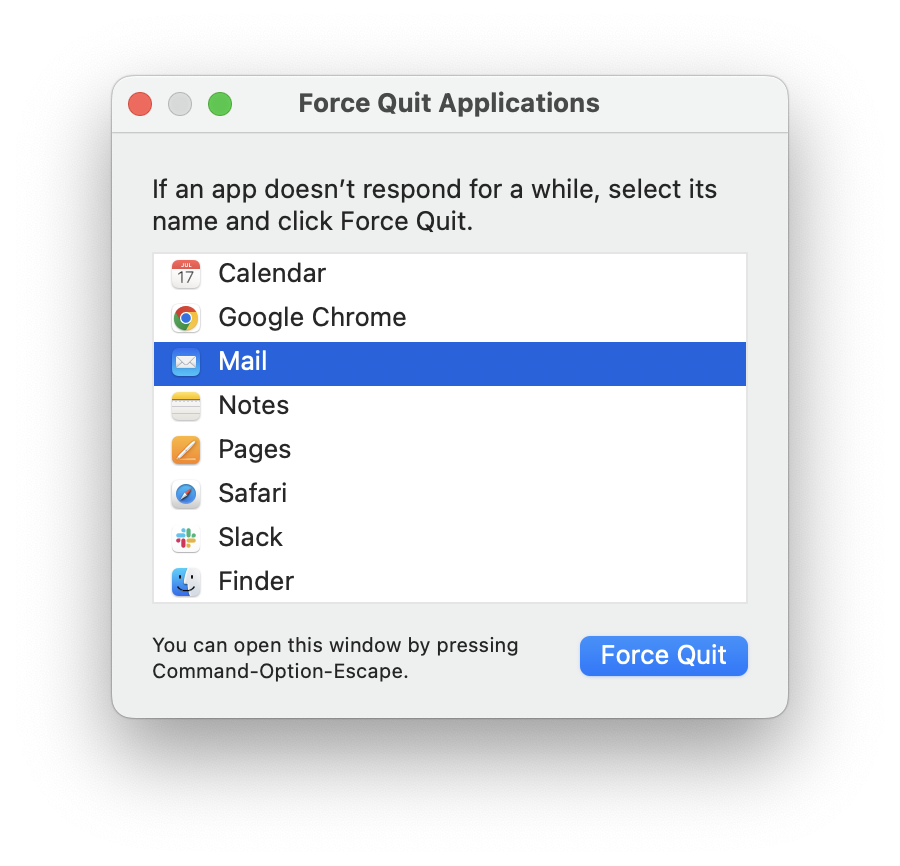
Here’s how to do it:
- In the latest iPhone, swipe up from the bottom and hold it for seconds to open the app switcher.
- Find out the Mail application from the list of open apps.
- Swipe up on the Mail app’s preview to close it.
- Come back to the home screen and select the Mail app icon to reopen it.
- Probably, the problem won’t appear again.
2. Restart Your iPhone
If the problem persists after restarting your Mail, try restarting your iPhone. Most of the time, restarting your phone can solve the problem, and you can follow these steps to restart the iPhone.
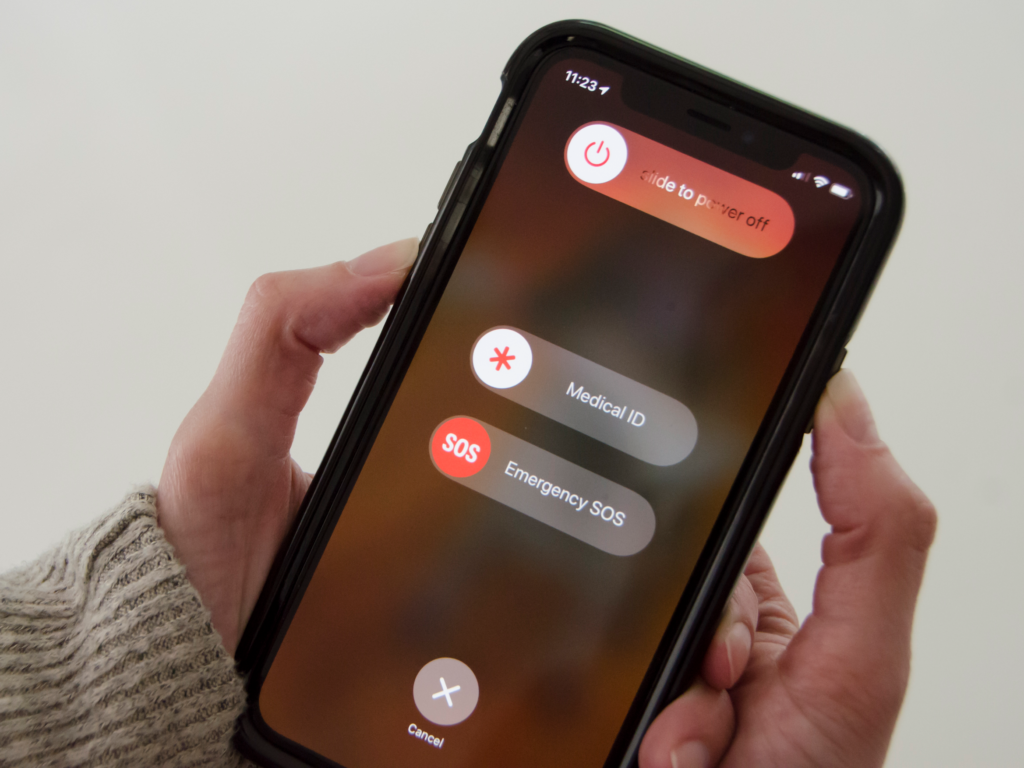
- Give a voice command to Siri, asking to restart the iPhone.
- You can do this by tapping and holding the side button and saying ‘Restart my iPhone’.
- After confirming, your iPhone will restart, then re-launch the Mail app to try again.
3. Remove and Add the Email Account
The ‘Message has not been downloaded from the server’ error can be resolved by simply removing and adding the mail account again.
Remember that, account removal can delete all your drafts that have not been synced with the server.
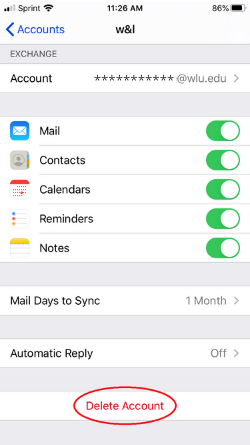
Here’s how you can remove your mail with a few simple steps:
- Visit the ‘Settings’ on your iPhone.
- Select the ‘Mail’ option.
- Tap on ‘Accounts’.
- Select the account you are having a problem on.
- Tap ‘Delete Account’ appearing at the bottom to remove it from the iPhone.
Now follow the below-mentioned steps to add your mail again.
- Go to your iPhone’s ‘Settings’.
- Select the ‘Mail’ option.
- Tap on ‘Accounts’ again.
- Choose the ‘Add Account’ option.
- Follow the necessary steps to add your mail.
- Once done, enable your ‘Mail’.
You can now download the mail messages after some time.
4. Delete and Reinstall Mail Application
If the problem still occurs even after the removal or addition of your Mail account, try deleting the application and reinstalling it from the App Store. Follow these steps:
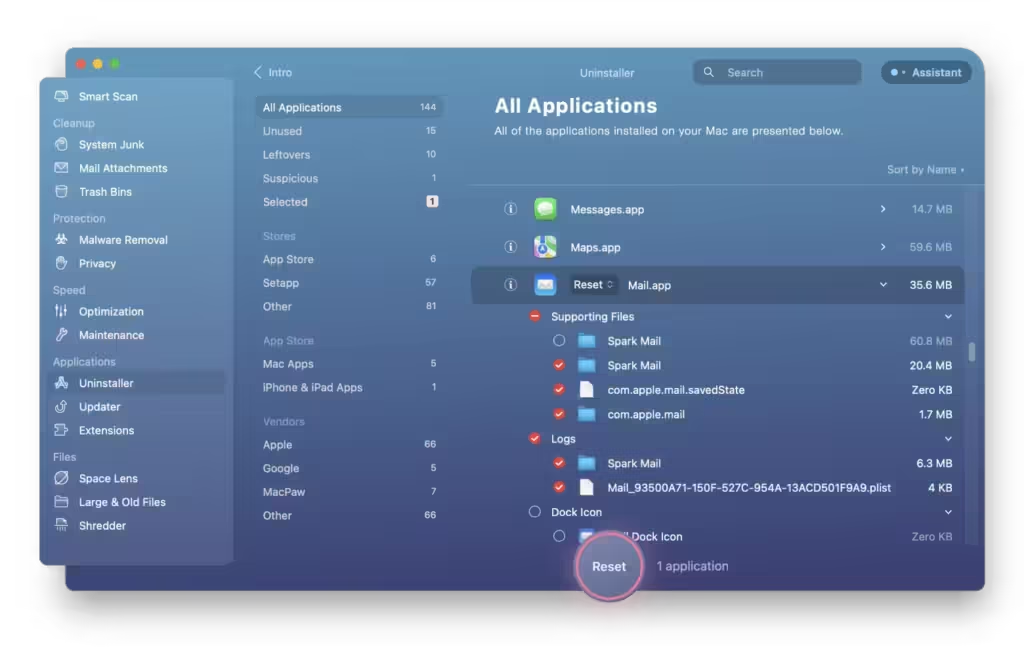
- Hold down the mail app’s icon and wait until the menu pops up.
- Choose the ‘Remove App’ option and ‘Confirm’ it.
- Go to the ‘App Store’ and search for the mail application.
- Select the ‘Install’ button and wait until the installation is done.
- Sign in again on your mail app and check for the emails.
5. Use a Dedicated App or Web Browser
You can also use your email provider’s application to get rid of the ‘this message has not been downloaded from the server’.
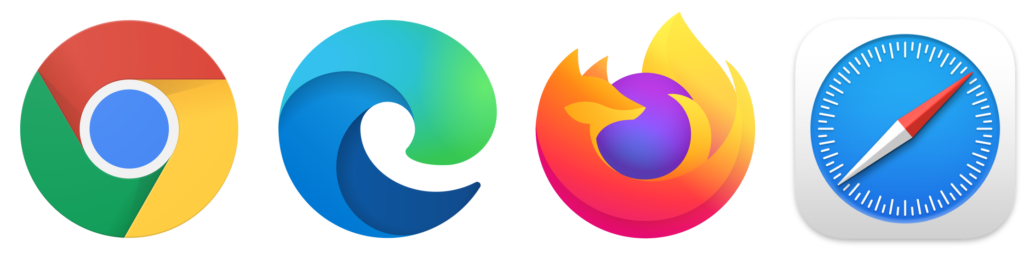
Suppose, you have an email account on Gmail, you can use the Gmail app for Gmail and the Outlook app for Outlook emails. Their application works really well with their own services.
Conclusion
Constantly seeing the message ‘this message has not been downloaded from the server’ can be frustrating. In the majority of cases, this error can be resolved with our above-mentioned tips. If you are still unable to get rid of the problem, contacting customer support for your mail app will be the best option.
FAQs
Sometimes weak or unstable internet connection can be the reason behind this problem. You can check the server status and fix the problem, if any.
It can happen if you use a VPN, which fails to identify your location and hence doesn’t download any content without your permission.
Although Gmail and Outlook provide excellent services, they might not offer the same protection as Apple Mail. Still, they are absolutely safe to use, if you are facing any problem with your Apple Mail.