You must have encountered Hulu Error Code RUNUNK13 because you are reading this article. Right? Na na, don’t worry about it.
It’s frustrating to get an error while watching a favorite movie or show. I also encountered with some tricky errors while playing Hulu like error code 500, P-dev320, error code 406, error 301. I tried to fix these errors with our classic techniques. Yes, you read right classic techniques like restarting the device and updating the browser, restarting the router and much more.
I was tired and finally contacted Hulu customer support for help and they solved it. Now I’m enjoying Hulu without any trouble. My apologies, we are heading in the wrong direction. But the thing is try everything and if you do not get any solution then finally contact to Hulu customer service.
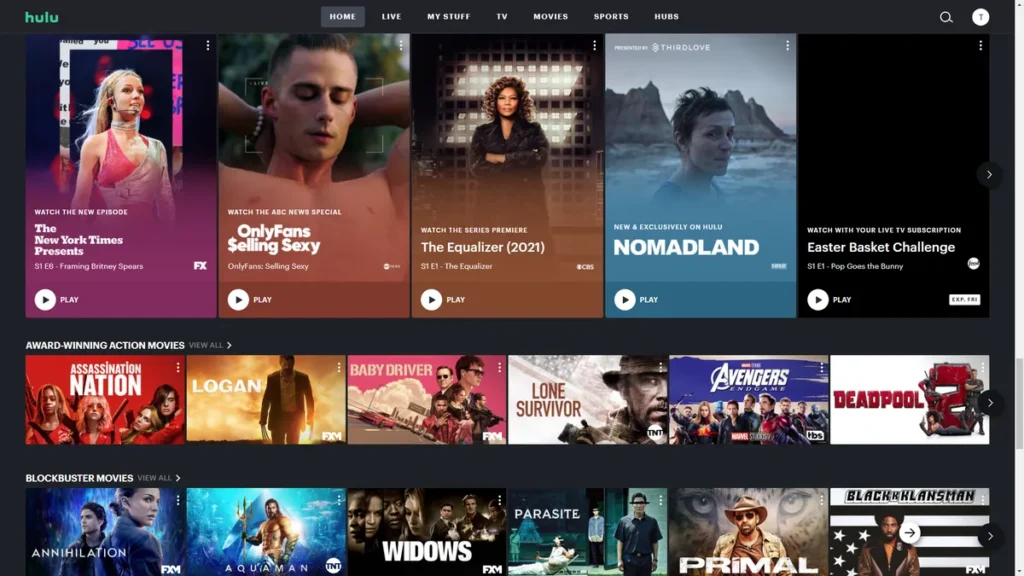
Let’s get on how we can try to fix Hulu Error Code RUNUNK13 from our end before contacting Hulu customer service.
Also Read: Browse the Internet Anonymously with Proxiyum: Your Go-To Web Proxy Service
What is Hulu Error Code RUNUNK13 and why it occures?
When this error occurs, it means that you cannot play your favorite movie or TV shows watching or requesting. This error doesn’t have any specific reason to occur and doesn’t have exact ways to solve it.
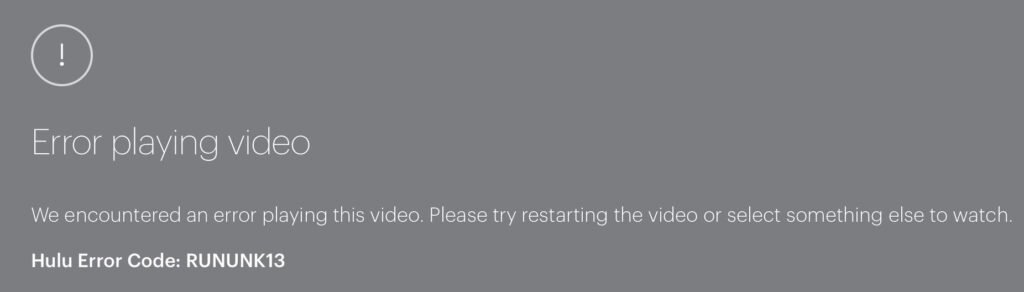
When this error occurs, you will usually see the following messages.
- Hulu Error Code: RUNUNK13
- We encountered an error playing this video. Please try restarting the video or selecting something else to watch.
- Error playing video
And the main causes of these errors are –
- Poor network connection
- Corrupt hulu files
- Outdated web browser or Outdated Hulu app version
- Overall Hulu downtime.
Don’t worry it’s a temporary error and it can be fixed by following these steps. Let’s figure out how to solve it.
Also Read: How to Clear Facebook’s Cache In Just few Second?
How to solve Hulu Error Code RUNUNK13?
There are multiple ways to troubleshoot Hulu Error Code RUNUNK13. Let’s figure out which one works best for you.
#1. Poor Internet connection
Check your internet connection. Slow internet may cause this error. Hulu requires high-speed internet to play videos. In some cases, your browser or hulu app may be unable to connect to the Hulu server due to slow internet connections.
#2. Refresh the page
Just refresh the page or video you are watching on Hulu or close the app and open it again and try it. This can help fix any temporary issues that may be causing the error RUNUNK13. If the problem persists, try the next solution.
#3. Try on a Different Device
Try video playing on a different device. If it’s working well on another device then you need to change the browser or you can change the device.
#4. Restart your device
Let’s try our classical method, restart your device. Restarting the device can solve a lot of issues that are caused by software glitches or bugs. It can also give the device a fresh start and clear out any temporary files that may be causing the issue.
#5. Clear the browsing cache.
Corrupted data stored in the cache can cause the error Code RUNUNK13. So simply clear the cache of your web browser and then try to play the video. Here you can find how to clear the cache for various devices.
#6. Update the Hulu App
Sometimes an outdated app version may cause the error. So try to update the Hulu App to the latest version and see if it helps.
#7. Reinstall the App
If updating the app is not working then simply uninstall the Hulu app and then reinstall it and try to play a video.
#8. Check on Social Media
If all things are not working then the problem may not from your end, the problem is from Hulu’s end. So, check on social media for any news about the downtime of the Hulu app.
#9. Contact Customer Support
Yes, after trying everything I know you will be exhausted and I also don’t have 🤕 any further solutions. I know what you are thinking, Then Who the f_ck will have the exact solution? – The answer is Hulu Customer Support Team 😜.
Just click on this link (Hulu Customer Support) and explain the problem to the support team and they will guide you about the exact solution.
Also Read: Exploring Localhost: The Importance of “127.0.0.1:49342” in Software Testing
At the last
I hope you find your solution within the 8 steps given above and don’t have to proceed with the 9th step. The steps are very simple and easy, follow them and you will find the solution.
Happy Streaming!